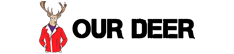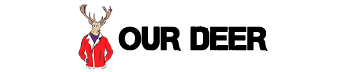FileZilla Response 503: Failure of Data Connection
FileZilla is a multi-platform client that allows you to access servers either remotely or on your home network using either FTP, SFTP or FTPS. When your server returns the 503 error it can refer to a number of potential issues, ranging from an inaccessible server to bad FileZilla settings.

General Errors
The first thing to check is that FileZilla is allowed to communicate through your firewall; your firewall can block the connection in an attempt to keep your computer safe.
Routers act as a firewall, so you may need to specify the port you want to forward a specific port in your router for FileZilla’s use, then specify that port when connecting. You should also check that your username, password and server settings are completely correct and free of typos.
Server Problems
The 503 error in terms of general access means that the server you’re trying to connect to is accessible, but only in the most minimal sense. Frank Vipond of CheckUpDown — a service that monitors a website’s status — describes this as a server being closed for maintenance.
If you’re trying to access a Web server that you do not run, contact your hosting provider; the server may be down for maintenance temporarily. If you’re trying to access a server on your own network you should check that server to see that everything is running properly.
Bad FileZilla Settings
When technology management expert Dan Wilson encountered the 503 error while using FileZilla, he did a bit of digging to discover that FileZilla was forcing the connection to try to use the 127.0.0.1 IP address — also called “localhost,” this IP address simply refers to the computer you’re using, and is a unique IP.
This configuration is easy to fix. Open the Settings menu in FileZilla. Underneath the “Connections” setting you’ll see “FTP”; collapse this to select “Active Mode.” If “Get External IP Address from the Following URL” is selected, that’s your problem. Instead select the first option, “Ask Your Operating System for the External IP Address.”
Alternative Clients
If you can’t get FileZilla to connect at all on one computer, you can try using FileZilla from another computer or test out a new client. WinSCP and CoreFTP are both free Windows programs; Mac users can try Cyberduck.
If you’re using Linux, you can use BareFTP. A multi-platform option is to use the Firefox extension FireFTP. If another client on the same computer accesses your server without issue, the problem is clearly something with FileZilla rather than your server.
You Might Also Like :: Failure to Associate With Linksys